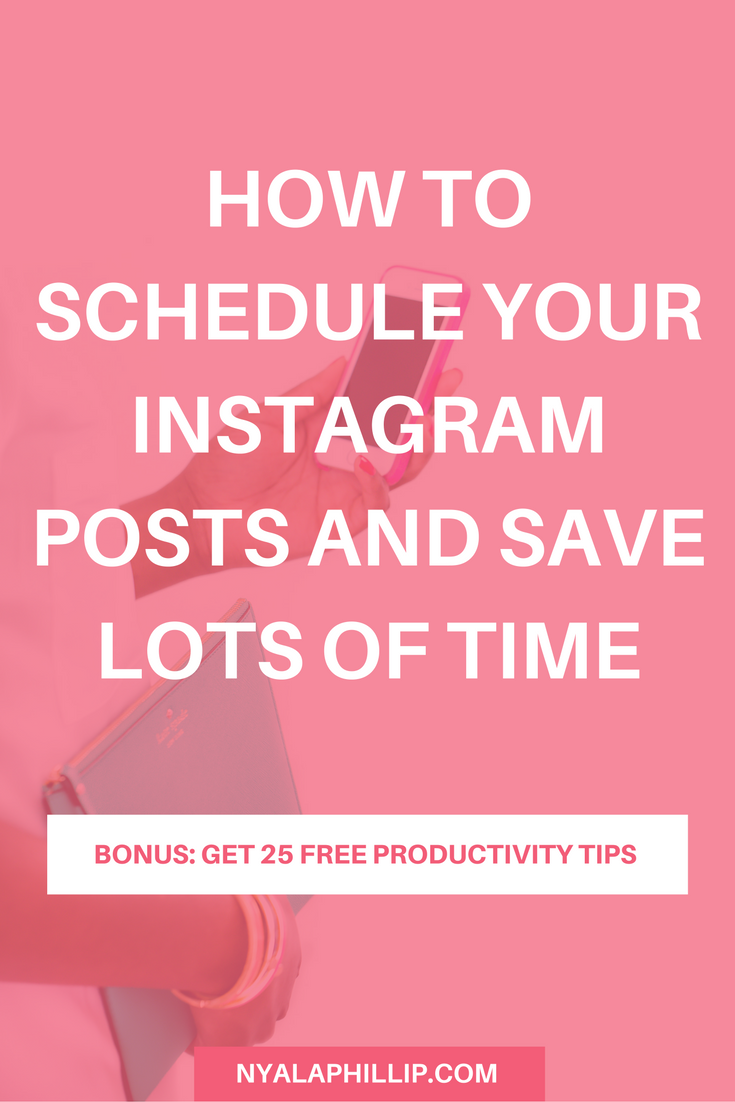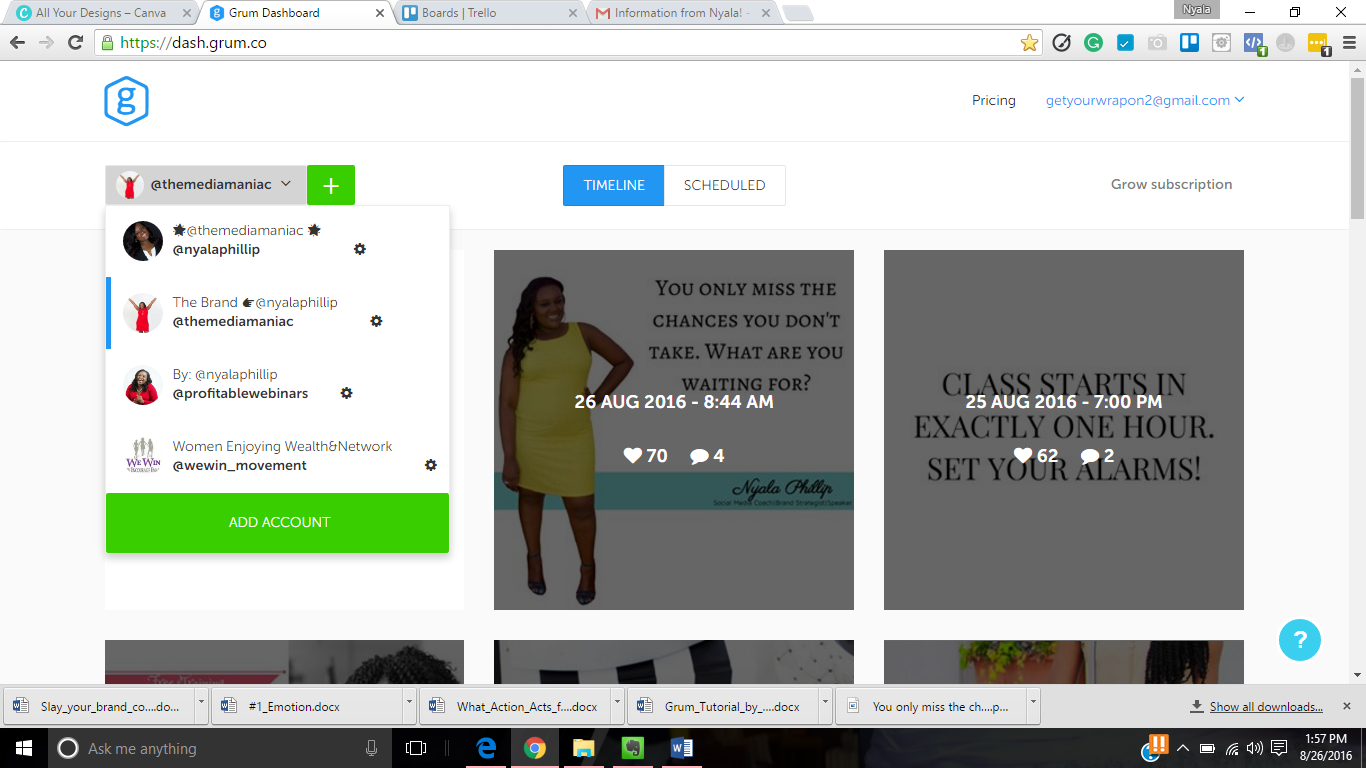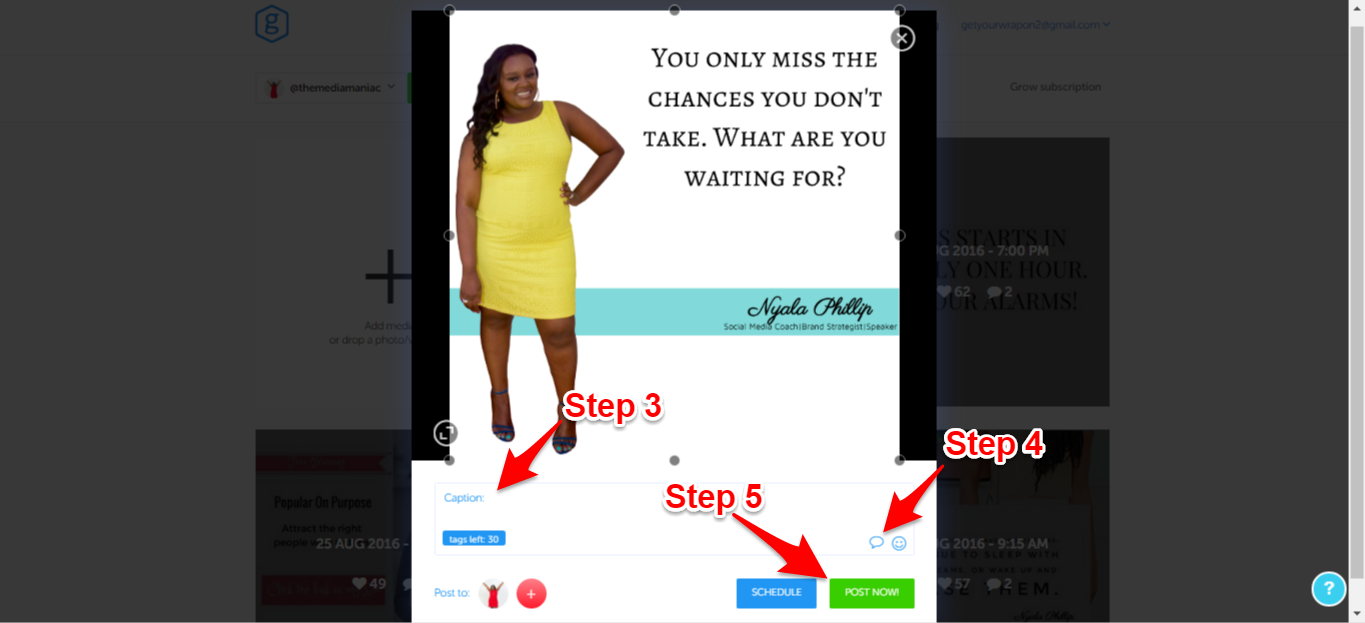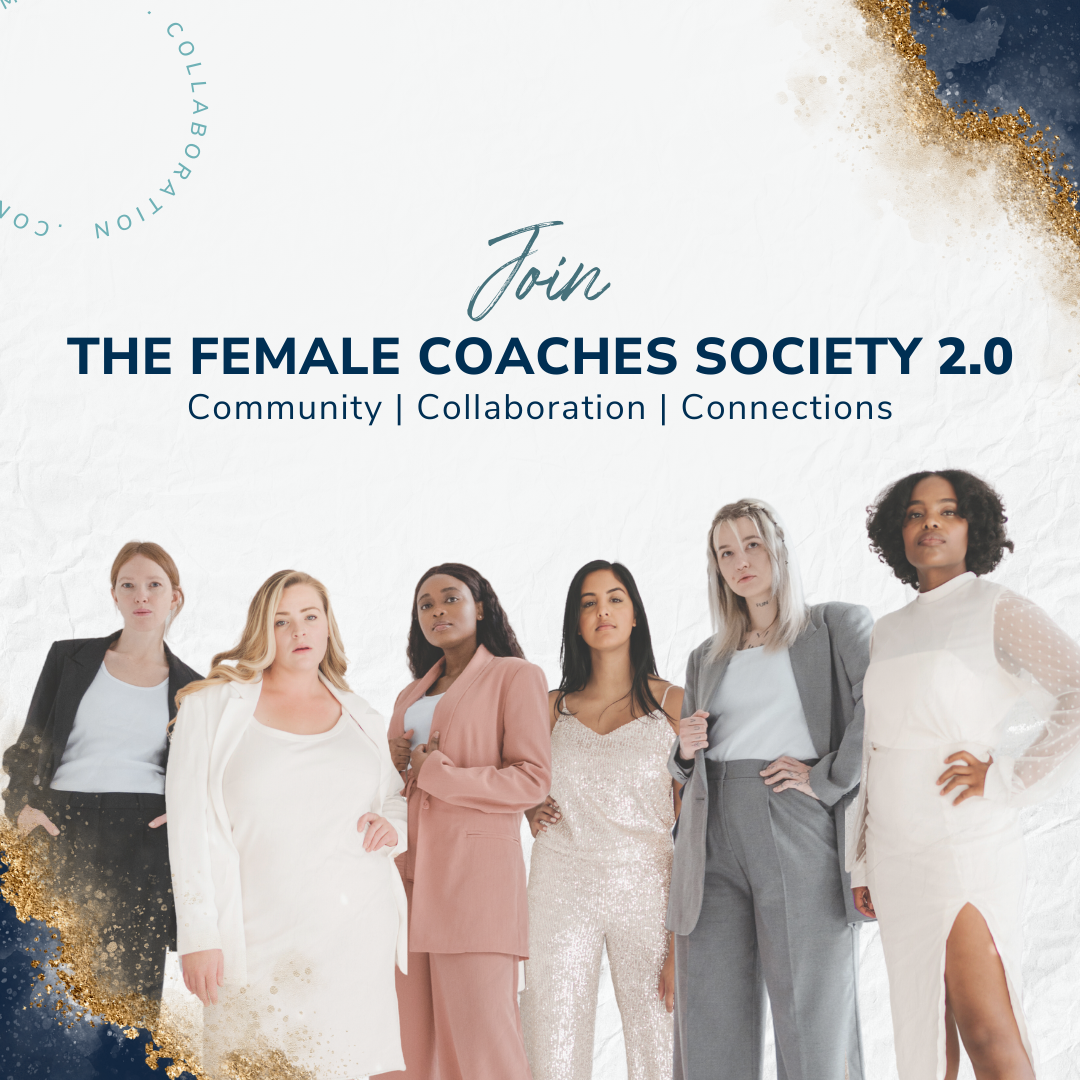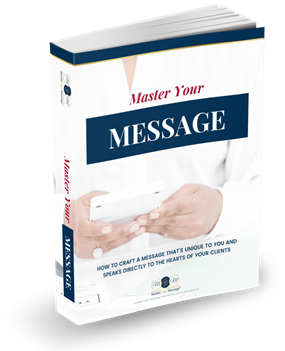I know that social media can be very overwhelming, having to put together the content, scheduling, and Research.
As an entrepreneur, you always want to find ways to save time. Time management is very important.
So today I will be sharing with you the program I use to schedule my Instagram posts. If you prefer watching a tutorial scroll down to the video below. Let’s jump right in!
The name of the program is Grum and this is what the program looks like once you log in.
What I love about it I’m able to see exactly what my page looks like and what it will look like as I schedule my posts. You know I’m always thinking of my visual strategy, right? You will first need to click the green button and add your account to the program. Once your account is added you can start scheduling.
Step 1
Click on Scheduled to go to the scheduled page.
Step 2
Drag your photo to the Big plus sign or click the plus sign and upload the photo from your files.
Step 3
Once you choose your photo a box will pop up. Here is where you will want to type your caption. Next to the Step 4 arrow there’s emoji options as well. Isn’t that sweet?
Step 4
Here’s where you want to put your comment. You want to put your hashtags in the first comment section. To do that, you would just click the icon, the first comment section will pop up, and paste your hashtags.
Step 5
The last step is to schedule. Once you click schedule you won’t be able to click post now. Choose your date and time and click schedule.
Now, Let’s talk pricing.
It’s $9.95 a month per account. $3.95 per month per account if you have 3-5 accounts and $2.95 per account if you have more than 5 accounts. So this is really affordable, this is actually the most affordable program that I come across as Instagram scheduler, and this is also a reliable program. I have not had one issue with my captions being posted, my photo posting on time, my hashtags being posted. I highly recommend this program for you if you are looking to save time by scheduling your Instagram posts.
If you enjoyed this tutorial make sure to drop me a line below and don’t forget to grab your freebie!.
Video Tutorial